The UE4 Content Drawer feature ports UE5's temporary, always accessible Content Browser to UE4.
¶ Default Keyboard Shortcut
Due to limitations with UE4's Level Editor, we could not use UE5's default shortcut for the Content Drawer. Instead the default keyboard shortcut is:
- Ctrl+D (on Windows and Linux)
- Command+D (on Mac)
However, you can change the keyboard shortcut to your choosing by going to Editor Preferences and searching for “Content Drawer”.
¶ Usage
You can open and close the content drawer by either using the configurable keyboard shortcut or by clicking on the Content Drawer button in the bottom left of the screen on the status bar. Below we show it opening with the button.
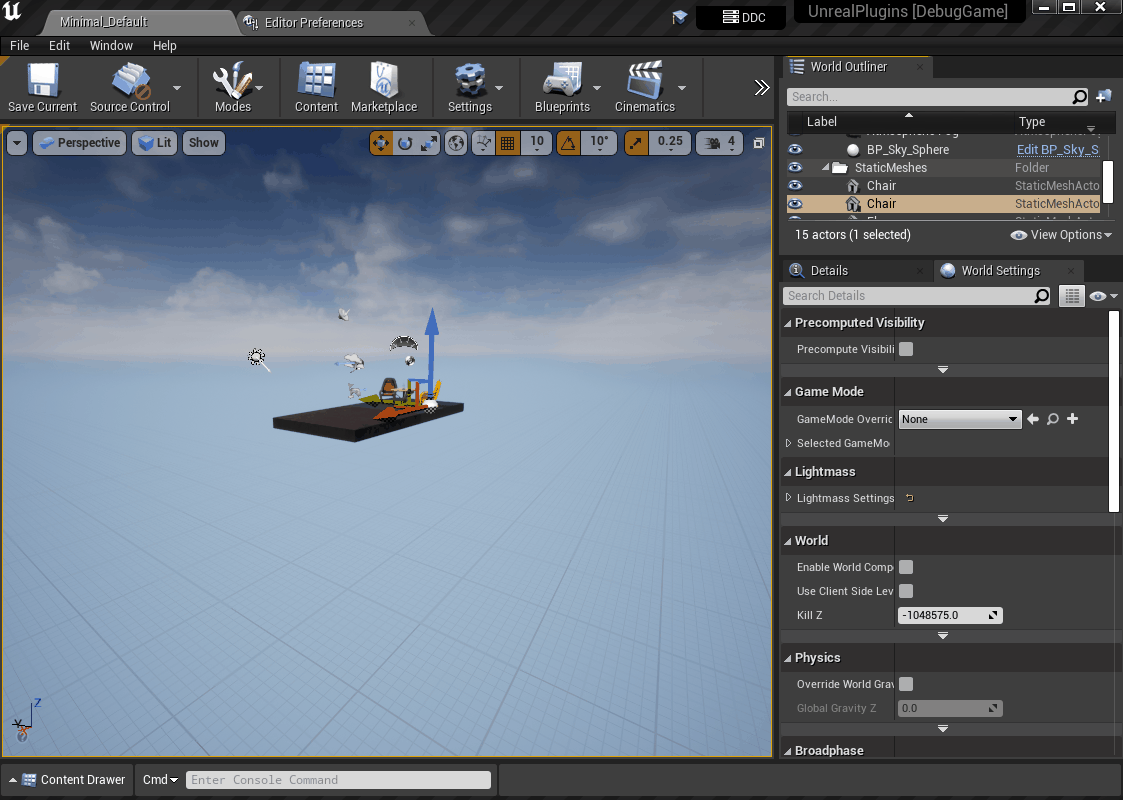
¶ Troubleshooting / Known Issues
- If you load a layout via `Window > Load Layout`, the status bars (the bar at the bottom of the screen that contains the Content Drawer) disappear. Currently the only way to get the status bars back is to restart UE4. We currently don't have plans to fix this as it's not part of our day-to-day tasks, but if this impacts your regular development, please don't hesitate to contact us and we'll look into a fix.
- If you're having issues getting the keyboard shortcut to work, try switching between the current tab and another tab (open a blueprint or other asset if you don't have one open) 1 or 2 times and see if the shortcut is working again. Usually this when you have just opened a new tab or the engine for the first time. Once you've visited another tab and switched back, the shortcut should work well for that tab.
- If you're still having issues, please contact us and we'll do our best to get you up and running.
- The
Browse to Assetshortcut (by defaultCtrl+B/Command+B) will not open the UE4 Content Drawer; it will open a different Content Browser to browse to the asset. This is a limitation with the UE4 engine in which we cannot circumvent without undesirable bugs without changing engine code.
¶ UE5 Support / Impact
When enabling the Zen Dev plugin, the UE4 Status Bar module will get loaded, but it essentially does nothing when loading a project in UE5. If you see it listed in your Modules window, you can safely ignore it. You will maintain the official UE5 Content Drawer.